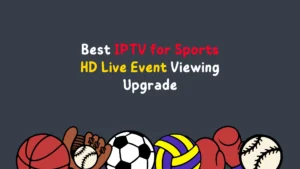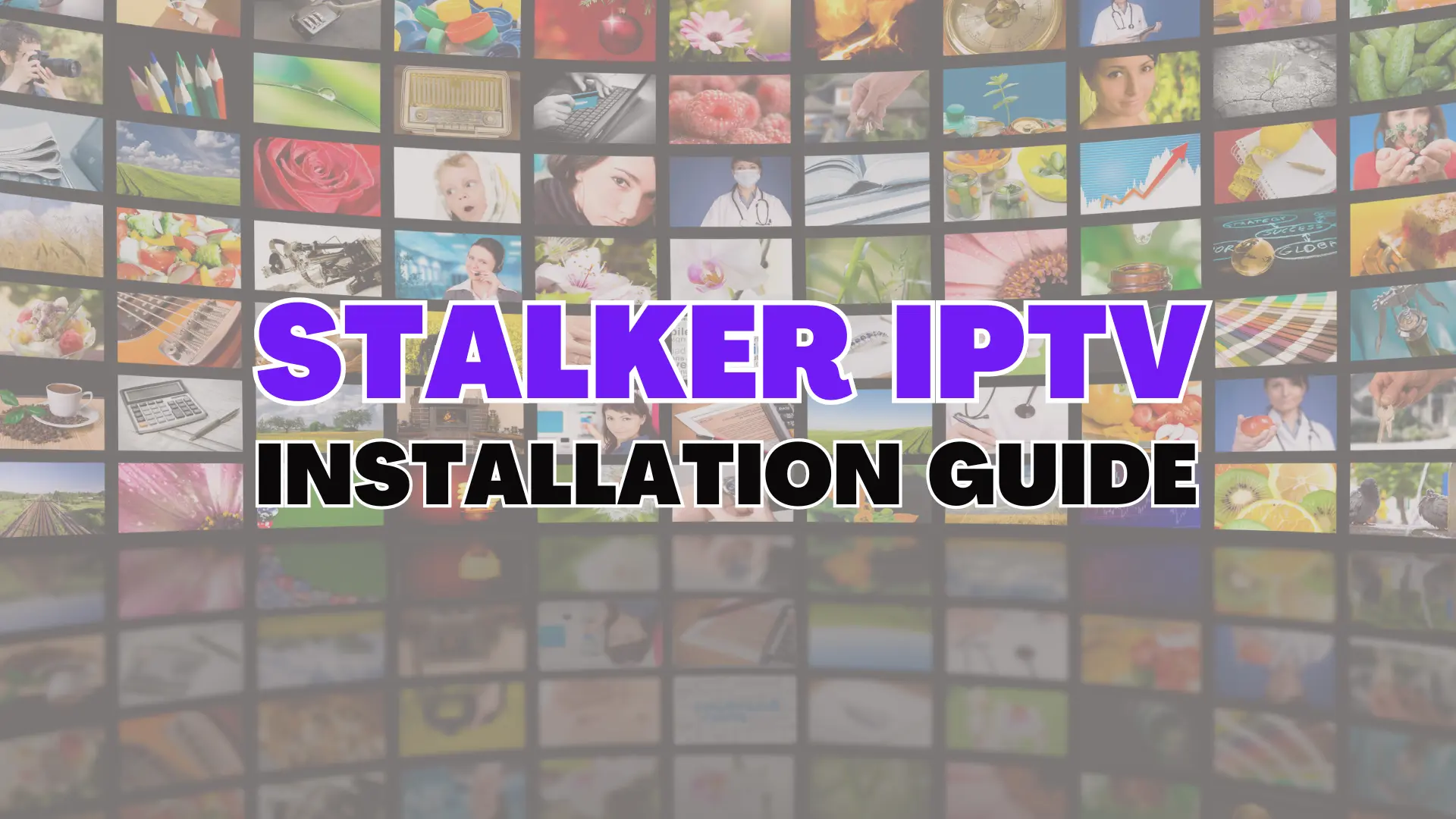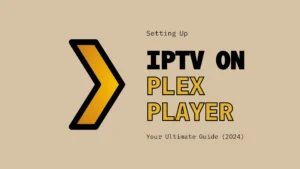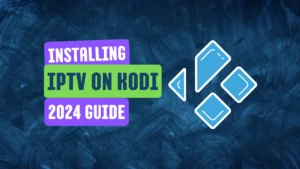Stalker IPTV has emerged as a prominent player in the realm of online streaming, offering users access to a wide array of television content through Internet Protocol (IP) networks. As the demand for IPTV services continues to surge, there is a growing need for comprehensive and user-friendly installation guides to assist individuals in setting up Stalker IPTV on their various devices. This guide aims to provide step-by-step instructions for installing Stalker IPTV on all devices, ensuring that users can seamlessly enjoy the benefits of this increasingly popular streaming platform.
Stalker IPTV Player Overview
IPTV Stalker Player is a versatile application that offers a range of features and functionalities for seamless IPTV streaming. It supports both HD and SD streaming, ensuring high-quality viewing experiences, and has a Favorites section where users can create a list of their preferred channels for quick access. The app also offers parental control features, allowing users to manage content access, and supports Electronic Program Guide (EPG), enabling users to view program guides for various channels. IPTV Stalker Player integrates with external media players for added flexibility and ensures buffer-free streaming.
Why Choose IPTV Stalker Player?
IPTV Stalker Player offers a multitude of advantages and unique features that set it apart from other IPTV players. The platform provides a user-friendly interface with automatic categorization of playlists, making it easy for users to access and navigate through various channels and content genres. Additionally, it allows for frequent changes to the parental password and offers the convenient feature of recording favorite live programs. These features and so many others more, combined with its cross-platform compatibility and free accessibility, make IPTV Stalker Player a compelling choice for individuals seeking a versatile and feature-rich IPTV streaming solution.
List compatible IPTV Stalker Player devices
IPTV Stalker Player is a highly versatile application that supports a wide range of devices, enhancing its accessibility and user convenience. Here’s a list of compatible devices:
1. Android Mobiles: Whether you’re using a smartphone or tablet, if it’s running on Android, you can easily install and use IPTV Stalker Player.
2. Android TV: IPTV Stalker Player is also easily downloaded on Android TV devices, making it easy to stream your favorite content on the big screen.
3. Firestick: Amazon Firestick users can benefit from the wide range of channels offered by IPTV Stalker Player.
4. Windows & Mac:IPTV Stalker Player is compatible with both Windows and Mac operating systems, allowing you to enjoy streaming on your personal computers.
5. Smart TVs: Many Smart TVs also support this player, providing a seamless streaming experience.
How to Install IPTV Stalker Player
Here are the step-by-step instructions to install IPTV Stalker Player on different devices:
Android
- Open the Settings app on your Android mobile/tablet.
- Go to the Device Administration section and enable the “Unknown Sources” option.
- Open a web browser on your device and visit the IPTV Stalker Player website.
- Download the IPTV Stalker APK [https://bitly.ws/33pqh] from the website.
- Once the download is complete, open the APK file and click on the “Install” button.
- Wait for the installation process to complete.
- After installation, launch the app on your Android Smartphone.
Firestick
- Go to the Firestick home screen and highlight the Find icon to get the Search tile.
- With the Firestick remote, search for the Downloader app.
- Select the Downloader app on the list of apps displayed.
- Click the Download button to install the Downloader app.
- Navigate to click on the Settings icon on the Firestick home screen.
- Select the My Fire TV option.
- Choose the Developer options.
- Now, pick the Install unknown apps option.
- Highlight the Downloader and select Turn On to confirm the changes.
- Go to the Apps section of the Fire TV and select Downloader to launch it.
- Enter the IPTV Stalker Player APK link and click the Go button.
- Then, select the Install button, followed by Open to launch the IPTV Player app.
Smart TV
To set up IPTV Stalker Player on your Android TV, you can do it via a USB drive and a computer by following these steps:
1. Power on your Android TV and navigate to Settings.
2. Proceed to Device Preferences → Security & restrictions and activate Unknown sources.
3. Use a web browser to download the Stalker app APK from its official website.
4. Transfer the downloaded APK file to a USB drive and plug it into your TV’s USB port.
5. Access the File Manager and locate the IPTV Stalker APK file.
6. Tap on Install to add the app to your TV.
7. Choose Open to start the IPTV Stalker Player app.
8. Once inside, incorporate your IPTV playlist into the player.
9. After the playlist is loaded, you can start enjoying live TV channels on your Android TV.
Windows & Mac PC
- Download and install the BlueStacks Android emulator on your PC.
- Download the IPTV Stalker Player APK file from a reliable website.
- Launch BlueStacks and sign in with your Google account credentials.
- Click on the Install APK icon and select the IPTV Stalker Player APK file.
- Wait for the installation process to complete.
- Launch the IPTV player app on BlueStacks and proceed with IPTV streaming.
Stream IPTV with IPTV Stalker Player
To stream IPTV channels using IPTV Stalker Player, you need to install the app on your device according to the specifications outlined above. Once installed, launch the IPTV Stalker app and enter your IPTV name, device MAC address, and the M3U link of your IPTV provider in the required areas. If you have an Xtream Codes playlist, select the check box near the Additional Settings option and enter the Username and Password offered by the provider along with the Device ID. After entering your playlist’s details, choose the Save option in the top right corner. Now, the IPTV content will load on your device, and you can choose your desired content and enjoy streaming.
Other IPTV Players You May Like
SmartOne IPTV
This IPTV player supports multiple accounts and devices, providing a user-friendly experience with fast zapping channels. It offers functionalities such as play, pause, resume, forward, and backward. You can save your favorite channel, movie, series, or radio for fast access. It also features a catch-up system (timeshift) for your channels. To ensure a safe viewing environment for children, it comes with a parental control feature.
Flix IPTV
Flix IPTV is a versatile player that supports multiple languages and themes. It is compatible with external players like MX Player and VLC Player, and allows you to customize subtitles. You can stream content from various IPTV apps such as Thunder TV and PrimeStreams. It offers a free one-week trial for new users. However, it requires a playlist using a Mac address and a URL from the app.
Xtream IPTV
Xtream IPTV offers a wide range of channels to suit a variety of interests and inclinations. It provides high-definition streaming, bringing vivid colors and crisp images to your screen. The user-friendly interface makes navigating through the enormous sea of channels simple. It also offers on-demand content, allowing you to catch up on missed episodes or relive special moments whenever it’s convenient for you. It is compatible with multiple streaming protocols such as M3U, Xtream Codes, and more.
Each of these IPTV players has its own unique features and benefits, providing a variety of options for users to choose from based on their specific needs and preferences.
Final Words
In conclusion, IPTV Stalker Player is a robust and fast streaming app that offers a user-friendly interface and a wide range of channels from different countries. It supports multiple languages and is available on various platforms, including Android, Firestick, Smart TV, and Windows & Mac PC. The app offers features such as automatic playlist categorization, the ability to change the parental password, and the ability to record live programs.
The world of IPTV is vast and full of possibilities. Each player has its own unique features and benefits, providing a variety of options for users to choose from based on their specific needs and preferences. Therefore, users are encouraged to explore the installation guides and try out different IPTV players to find the one that best suits their needs.
Related